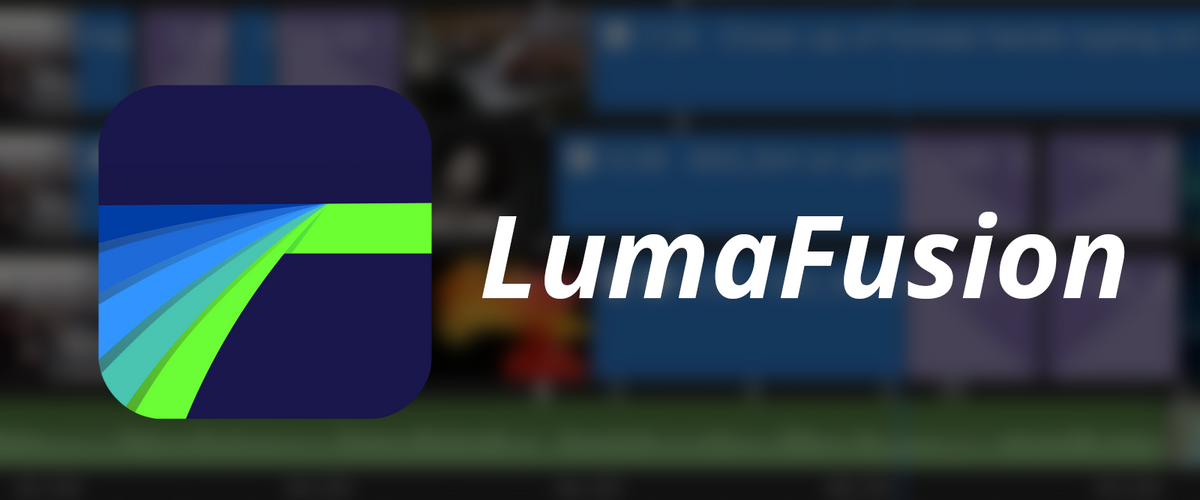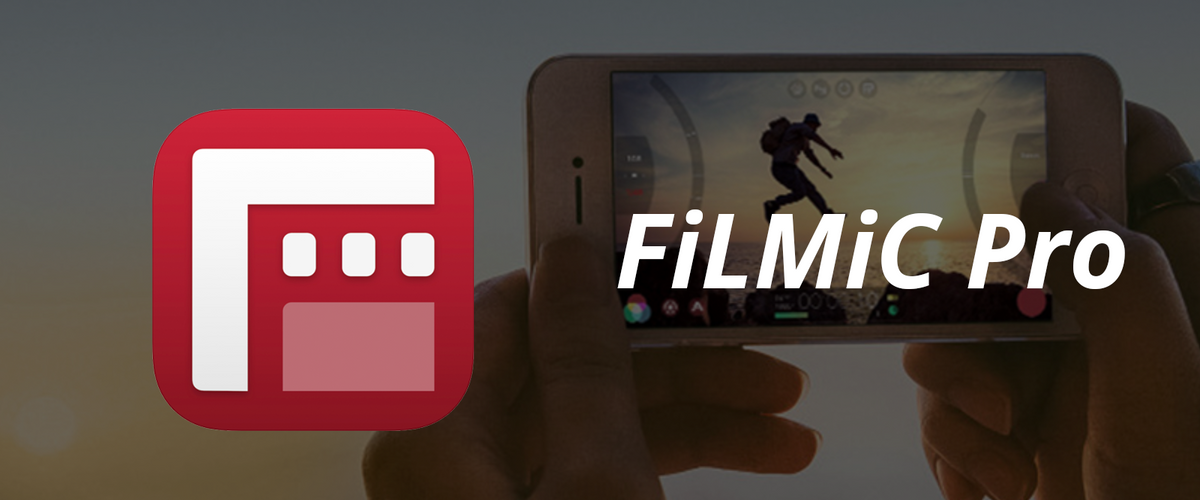Photo De-Squeeze
Sleeping Bear Bay, Michigan, USA
Shooting images with your iPhone and the Anamorphic Adapter allows you to capture panoramic vistas and unusual creative shots. Post-processing to de-squeeze the images is easy to do in any standard image processing tool - here we walk you through the process using GIMP, a powerful and free open source editing tool.
De-squeeze for still images involves horizontal scaling of the iPhone raw image file (4:3) to match the 16:9 aspect ratio of the original scene. Let's get started...
Using GNU Image Manipulation Program (GIMP)
Open your image in GIMP - here we're using a shot of the Highland Park Diner, a Rochester-area landmark. Notice that the truck in front of the diner is squished and narrow.

In the Image menu, open the Scale Image dialog box. You should see the Image Size is 3264 x 2448 pixels. Click on the chain link connecting Width and Height (shown above) to allow them to be scaled independently. Then change the Width from 3264 to 4341 (=3264x1.33), leaving the Height at 2448.
The default Cubic interpolation is excellent for a wide range of image content, but if you prefer to use a Linear or SINC interpolation, change that setting in this dialog box as well. More details on these options are available here, and there is further discussion of interpolation below.
Hit Scale to complete the scaling.
Export the resized image in your favorite image file format. (Save will default to the GIMP XCF format).

That's all there is to de-squeezing your images, but if you're interested in using other tools or understanding more about interpolation, read on...
The de-squeeze process is very similar in other popular tools like PhotoShop (menus are much like GIMP, above); screenshots are available in the linked tutorials below:
Adobe Photoshop resizing tutorial with screenshots
Lightroom resizing description (Note that you should use the resize to “width and height” option and change the horizontal pixels to 1.33 times the original number as for GIMP and keep the vertical setting as the original number of pixels. Choosing the “width” or “height” only option will keep the original 4:3 aspect ratio of the image). An alternative Lightroom tutorial.
Using iPhone Apps
There are over a hundred apps for iOS with resizing capability. Look for the type of resizing capability described above in your favorite image editing app - three free/inexpensive options are Crop-Size Image Tool (batch image desqueeze), Desqueeze (simple, anamorph-specific desqueeze), and Image Resizer+ (batch image desqueeze). Many apps use aspect ratio terminology for the option of scaling height and width together or independently. Look for the option to change the aspect ratio of your image (changing the ratio of width to height) to be sure you can de-squeeze.
Background on Image Interpolation
Interpolation is taking the number of pixels you have captured and creating more pixels (in this case, 33% more pixels) using the original source pixel data. Common approaches are replication (not really interpolation, so this is sometimes labeled "none"), linear, cubic spline, and sinc. There are many opinions about the best use for each of these approaches on different types of images. Simplistically, the algorithms as listed use an increasing number of neighboring pixels to compute the value of a new pixel. This can create greater smoothness at edges, but also potential artifacts. We recommend avoiding the 'none' option and typically use a spline interpolation. Play around with the settings to see how they interact with your shots, particularly when you have high-contrast edges in your image.
Interpolation Discussion on GIMP Forum This thread has examples of high contrast image interpolation using different algorithms to show the tradeoff between smoothness and artfiacts.
Comparison of Interpolating Methods for Resampling is an academic survey of interpolation approaches applied to broader image processing (not only scaling but rotation, for example) with a helpful explanation that what we are calling "interpolation" here is actually a two step process involving both interpolation and re-sampling.
Photos: Julie Gerstenberger, iPhone 5 with 1.33X Anamorphic Adapter